
Have you ever wanted to see the status of your MPPT Solar charge controller – and control it? Now you can with the new MPPT Control from Victron Energy.
MPPT Control lets you see the status and setup all MPPTs that use a VE.Direct communications port. The new MPPT Control is mounted in the familiar BMV-700 series housing, maintaining a consistent and professional look to your panels and systems monitoring equipment. The new MPPT Control part number is: SCC900500000.
Features
- View live status information
- View historical information
- All-time values
- 30-day historical values
- MPPT setup
MPPT Control Manual
The MPPT Control manual in PDF format can be found on the product page here:
https://www.victronenergy.com/panel-systems-remote-monitoring/mppt-control
MPPT Control functionality
The MPPT Control starts up in the ‘Live View’, which shows the nine most important values of the MPPT Solar charge controller, such as ‘solar panel power’, ‘today’s yield’, ‘voltages’ & ‘currents’, as well as ‘charge state’ and ‘load state’.
Other information such as the historical values of the MPPT can be accessed by pressing ‘select’. All-time values like ‘total yield’ and other valuable information such as ‘maximum solar panel voltage’, ‘maximum & minimum battery voltage’ can also be viewed, as well as the last 4 errors. All that stored information from your MPPT can be selected and viewed with the MPPT Control. Within the 30-day history besides common information like ‘daily yield’, ‘minimum & maximum voltages and currents’, important information about the length of charge stages such as ‘bulk, absorption & float’ during a specific day can also be shown. With such extensive information the user can gain a considerable insight into their system.
Setting up a MPPT Solar charge controller
Setting up a MPPT Solar charge controller has never been easier, as a PC is no longer required – if you have a MPPT Control. When the setup menu is accessed, you can setup the MPPT Solar charge controller, adapting its configuration to your battery voltage and type. Its easy to reset to factory defaults at anytime.
If the MPPT Control is connected to a MPPT that shuts down at night, the MPPT Control can be connected to a battery using the supplied cable. This way, the MPPT Control stays powered while the MPPT is off and the last received status, history and settings of the MPPT can be viewed. Note that with newer Victron Energy MPPTs and the ones with a load output, this power cable to the MPPT Control is not needed and the MPPT Control is powered through the VE.direct connection 24/7.
Conclusion
I don’t know about you – but I want one! Its good to keep things simple.
Crawling into my yacht engine space to insert a cable into my 75/15 MPPT and then hooking it all up to my laptop (whose battery was flat) with a non existent laptop mains cable that I’d forget to put in my bag to setup my MPPT. Well, you get the idea. The amount of travelling and time that cost me in faffing about – could have bought and paid for a new MPPT Control. My order is in. What about yours?
Please note: The older BlueSolar MPPT 70/15 which was discontinued in early 2014 is the only MPPT product that does have a VE.Direct port but won’t work with the new MPPT Control. Also, the long discontinued Blue Solar Charger VE.Can 150/75 and 150/85, the ones in the tall square enclosure and VE.Can connection, won’t work – since those early models don’t feature a VE.Direct Connection.
Many thanks to Bob Hopman of Victron Energy for the images and information about this excellent new product. Bob is one of Victron’s resident solar experts. If you’ve not seen his blog post ‘Matching solar modules to MPPT charge controllers‘ and the handy Excel spreadsheet to help with that matching, then I suggest you download that too. A perfect companion to the new MPPT Control.
John Rushworth





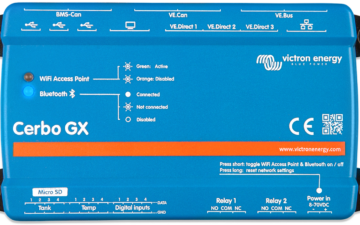









 #victronenergy #adventure
#victronenergy #adventure
 ELECTRICS
ELECTRICS 
