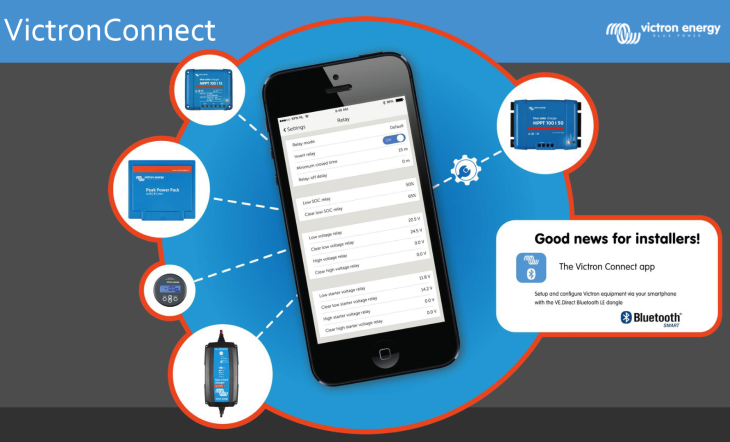
Goodmorning, (or afternoon/night),
The previous release of VictronConnect already added fully automatic firmware updates. No need to do anything: when necessary, you’ll automatically be prompted to update firmware of a connected device.
Now we have added a more fine grained option: select a specific firmware file to use, for example as received by email or downloaded from the Victron Professional portal.
It works for Windows and Mac computers, but also Android and Apple iOS smartphones. See screenshot:

Opening the firmware file in VictronConnect will automatically save it in VictronConnect. To then update firmware of a connected device, go to that device, then click the Setting icon in the top right, go to Product information, and then click the Update firmware button.
Firmware files are available for download in our Victron Professional portal (new!).
Only for special purposes
It is good to know that VictronConnect will automatically trigger you to install the latest firmware on our products. This new manual firmware update feature isn’t necessary for that. It is only necessary for some special occasion. Which could be to install a recently released firmware version that is not yet embedded into VictronConnect. Such as now the latest VE.Direct MPPT v1.17 firmware, more on that in the next blogpost.
Complete change log
- New feature: Manual firmware updates. Manual firmware update option available on the product info page.
- New firmwares included on this version:
- Phoenix inverter 250 and 375 VA fw: v1.02 (mandatory)
- VE.Direct Bluetooth Smart dongle fw: v2.06(mandatory)
- Fix issue when connected device firmware update was interrupted, resulting in device not being seen by VictronConnect
- Show both leds when there is no vedirect device
- iOS: Fix issues with dialogs displaying long messages.
Download and manual
VictronConnect will automatically update itself to the latest version. For more information see the download page, and the VictronConnect manual.
Conclusion
Enjoy, and please put any comments or ideas below in the Disqus commenting system.
Matthijs Vader






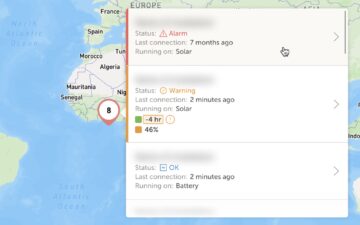
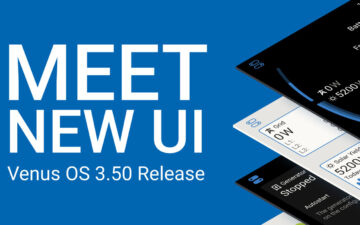
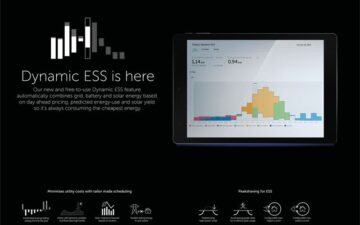









 #victronenergy #adventure
#victronenergy #adventure
 ELECTRICS
ELECTRICS 
