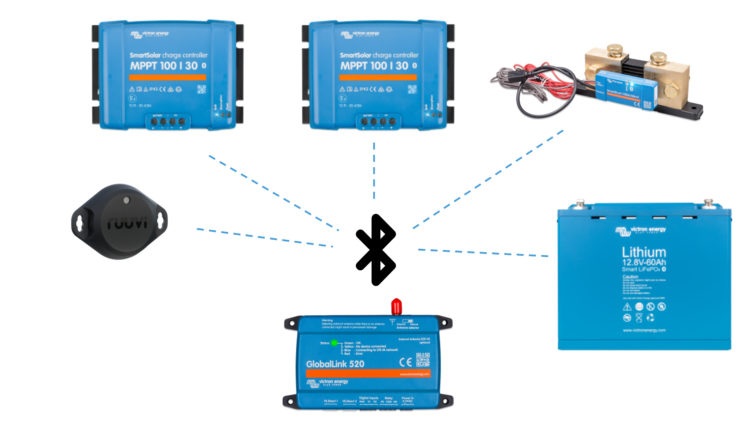
In July we released Firmware version 2.06 for the GlobalLink 520 which includes some important new features – greatly increasing the GlobalLink’s value as a universal monitoring device for Victron Installations.
In this post we’ll mention the highlights. You’ll find a link to the full changelog at the end of this post.
What is the GlobalLink 520?
The GlobalLink 520 connects your remote Victron system, or individual products, to our Victron Remote Management (VRM) platform – either wirelessly via Bluetooth Low Energy (BLE), or by using a VE.Direct cable. From the VRM platform you can view current and historical system data – such as battery voltage and state of charge – from anywhere in the world. VRM is free to use.
The GlobalLink 520 uses a cellular network called LTE-M (CAT-M1) and comes with a pre-paid, pre-installed SIM card that will work for at least 5 years – you don’t need to sign up to a contract. And there’s no setting up – GlobalLink 520 will work straight out of the box.
[LTE-M / CAT M-1 is not to be confused with common 4G service used for mobile phones.]
What is Victron BLE Instant Readout?
Instant Readout is a new data broadcast feature which provides at-a-glance status information direct from our Smart (Bluetooth on board) devices.
This major upgrade for the GlobalLink increases the number of devices that can be connected from 2 (using VE.Direct) to 12 using BLE Instant Readout.
The two built-in VE.Direct ports are compatible with:
- MPPT Solar Charge Controllers which have a VE.Direct Port
- BMV Battery Monitor 700 series
- BMV Battery Monitor 710 Smart series
- Multi RS Solar and Inverter RS Smart Solar
- MPPT RS
- Phoenix Inverter VE.Direct
- SmartShunt
- Phoenix Smart IP43 Chargers
The following Smart devices are compatible with Instant readout via Bluetooth:
- SmartBMV
- SmartShunt
- SmartSolar MPPT charger
- RuuviTag and RuuviTag Pro
The device is not compatible with our Peak Power Packs.
Support for a custom SIM card
It’s now possible to swap the pre-paid factory-installed SIM for a SIM of your choice as long as it supports LTE-M (Cat-M1). This will greatly extend the list of countries and regions in which GlobalLink can be used. So take out your screwdriver and replace that SIM – we look forward to seeing the product going live in new locations! You can use the VictronConnect app to set the APN and PIN.
The v2.06 update will automatically be installed on all devices if set to the standard stable release in VRM.
New feature highlights
- Support for RuuviTag – the wireless temperature, humidity and air pressure sensors.
- Support for Victron’s new data broadcast feature – Instant Readout . Connect up to 10 Victron Smart products using BLE. (For a complete list of supported products please see the manual https://www.victronenergy.com/media/pg/GlobalLink_520/en/index-en.html)
- It is now possible to replace the factory installed SIM card with a local SIM card. This allows users in many countries across central Africa, the Middle East, and Central America – where our service provider 1nce does not currently operate – to enjoy the benefits of remote system monitoring using your local LTE-M (Cat-M1) service provider.
What is a RuuviTag?
RuuviTag is a palm-sized device which monitors Temperature, Humidity, Air pressure and Motion. Its temperature range is between -20C and +70C. A battery upgrade extends this range to -40C and +85C. The standard ‘coin’ battery has a life expectancy of between 2 and 3 years. Suitable for outdoor use, the sensor has high moisture resistance. An underwater (50m depth) model is available.
RuuviTag works on power-up, needs no integration, and is perfect for remote system monitoring on board your boat, cabin or camper. Fridge and freezer temperatures can also be monitored – and in VRM you can set up warning emails to be sent when triggered by temperature alarm conditions.
A few notes:
- Victron does not stock Ruuvi sensors. They are available for purchase directly from ruuvi.com.
- The range of BLE indoors is limited to around 10 meters
Full Changelog
The full changelog for the GlobalLink 520 can be found on Victron Professional here. Click on GlobalLink. A Victron Professional account is needed to access the file – if you don’t yet have a Victron Professional account you are welcome to open one.
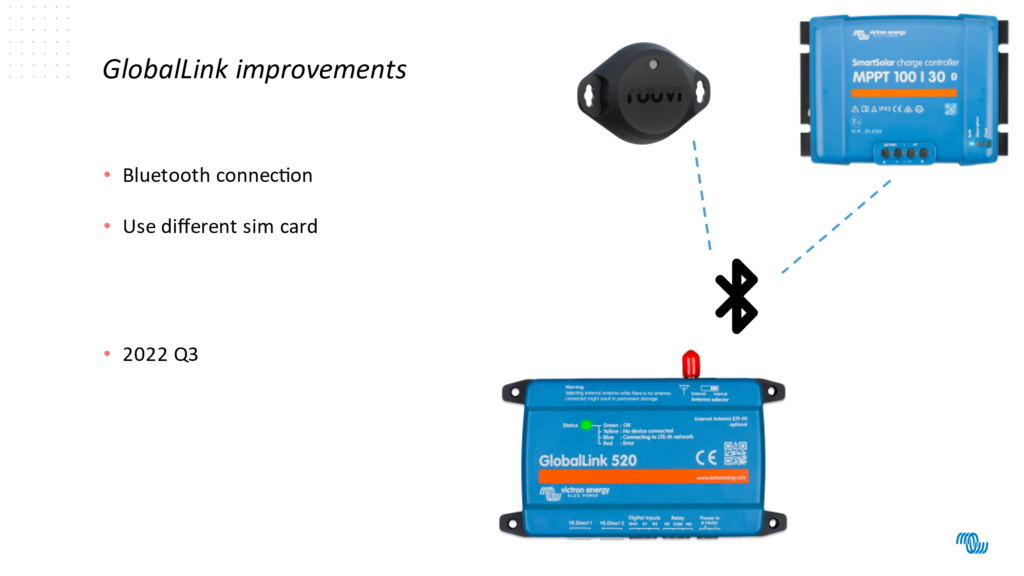












 #victronenergy #adventure
#victronenergy #adventure
 ELECTRICS
ELECTRICS 
