This is an old revision of the document!
−Table of Contents
Remote VEConfigure and firmware updates
This manual describes:
- Remotely updating firmware of VE.Can products.
Notes:
- Remotely updating firmware of products with a VE.Direct interface will be added in the future.
- Remotely updating firmware in VE.Bus products (Inverters, Multis and Quattros) is not possible and will also not become possible.
- Since VE Power Setup 5.0, combined with CCGX version v1.28 or later, the products configuration is preserved during a firmware update. More information in our blogpost about those software releases.
Looking for Remote VEConfigure with a “Victron Global Remote 2 (VGR2)”? See. here
1. Requirements
- Make sure the CCGX runs the latest available firmware, and that Two way communication is enabled:

- To enable VRM two-way communication on the CCGX go to Settings→Services:

- Have Full Control access to the installation being configured. On the VRM Portal, navigate to the site, then to the Settings tab, and click Users. Your login needs to highlight in green and show Full Control.
- CCGX must be connected to internet
- Use the latest version of the VE Configuration Tools for VE.Bus products.
- Use the latest version of VE Power Setup
Remote VEConfigure only:
- If the VE.Bus device is connected to the CCGX via a VE.Bus to VE.Can interface, as often done in a Hub-1 system, this interface cable needs to run firmware version v2.05 or higher. Note that it is possible to first update firmware in the interface cable, and then remotely configure the VE.Bus system.
2. Remote VEConfigure
- Remote VEConfigure works for both single unit systems as parallel and three phase systems.
- Remotely changing Assistant configuration is possible.
2.1 Remote VEConfigure walk-through
- Start VE Power Setup
- Choose “Connected to a Color Control on VRM”
- Login:

- Choose the required site. Sites on which you have Admin-rights and that have two-way-communication enabled will be highlighted in blue:
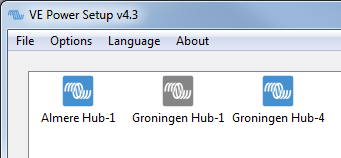
- After selecting the site, VE Power Setup will establish communication to the selected site. Once established, it will perform a remote scan, to find all products connected to the Color Control. Now select the product you want to configure:
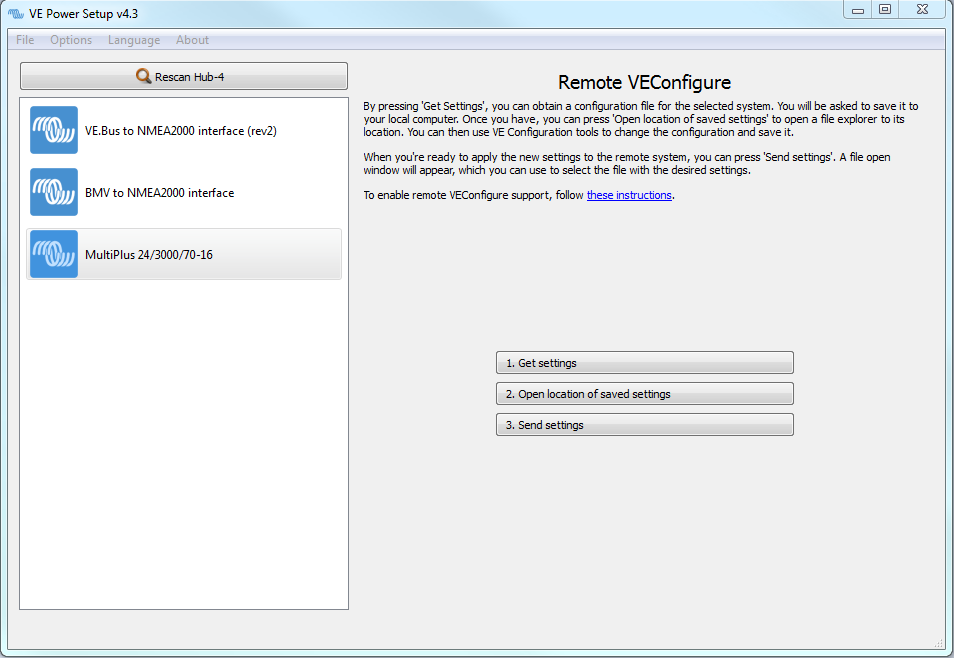
- Choose “Get settings”.
- Save the settings file with an appropriate name.
- Choose “Open location of saved settings”.
- Double click on the settings file. Depending on the system configuration “VE.Bus System Configurator” or “VEConfig” will open.
- Make the required changes.
- Close the configuration tool. The settings file will automatically be saved.
- Go back to VE Power Setup, and choose “Send Settings”.
- Select the modified setting file and wait until done.
Note: changing certain settings, such as Assistants, will cause the inverter/charger to momentarily switch off and back on again. When such settings are changed, VEConfig will warn you when saving the settings:

3. Remote Firmware update

Performing a remote firmware update is possible for the following products:
- both Skylla-i models
- MPPT 150/70 and 150/85 solar chargers
- Lynx Shunt VE.Can
- Ion Control
- VE.Bus to VE.Can interface
Configuration of the product will be preserved during the firmware update.
The procedure is very straight forward. First select a CCGX, same as in above Remote VEConfigure instructions. Then select the product that you want to update. The current firmware version will be shown, see image above.
Select the firmware file on your computer, and press the Update button. Firmware files are available via your Victron representative.
A question often asked is if it will also be possible to remotely update firmware in a VE.Bus device: Multis, Quattros and Inverters. The answer is no, that will, unfortunately, not be possible.
4. Troubleshooting
Error "VRM API not responding"
This error indicates a network or firewall issue between the computer running VE Power Setup and the backend.
VE Power Setup needs to communicate with the VRM database, which is done by connecting to https://juice.victronenergy.com/.
There might be a firewall blocking access to it. Your network might also require all traffic to go through a HTTP(s) proxy, which VE Power Setup does not support. Confer with your network administrator if this is the case.
Error "Problem communicating with two-way communication relay server"
Similar to the 'VRM API not responding'. The relay server, https://pubsub.pubnub.com/, is used to connect to the Color Control, despite it being behind a firewall. Access to it might be blocked by a firewall, or your network requires communication to go through a HTTP(s) proxy, which VE Power Setup does not support. Confer with your network administrator if this is the case.
Windows XP
VE Power Setup runs on Windows XP, but you may have to perform a few manual steps.
- Because Windows XP is no longer maintained by Microsoft, some installations don't have the proper SSL CA certificates installed, so you may need to install them as outlined by the Global Sign website. Power Setup needs the following:
- If you get a crash right at start up, you need to install the Microsoft Visual C 2008 redistributable.
DISQUS
~~DISQUS~~
 Add this page to your book
Add this page to your book  Remove this page from your book
Remove this page from your book  Manage book (
Manage book ( Help
Help