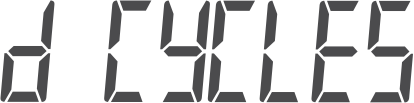The main function of the battery monitor is to follow and indicate the state of charge of a battery, to be able to know how much charge the battery contains and to prevent an unexpected total discharge.
The battery monitor continuously measures the current flow in and out of the battery. Integration of this current over time, if it was a fixed current, boils down to multiplying current and time and gives the net amount of Ah added or removed.
For example, a discharge current of 10A for 2 hours will take 10 x 2 = 20Ah from the battery.
To complicate matters, the effective capacity of a battery depends on the rate of discharge, the Peukert efficiency, and, to a lesser extent, the temperature. And to make things even more complicated: when charging a battery more energy (Ah) has to be ‘pumped’ into the battery than can be retrieved during the next discharge. In other words: the charge efficiency is less than 100%. The battery monitor takes all these factors into consideration when calculating the state of charge.
The head unit display or the VictronConnect app battery monitor status screen, displays an overview of the most important parameters. These are:
State of charge
Battery voltage
Battery current
Power
State of charge
This is the actual state of charge of the battery in a percentage and is compensated for both the Peukert efficiency and charge efficiency. The state of charge is the best way to monitor the battery.
A fully charged battery will be indicated by a value of 100.0%. A fully discharged battery will be indicated by a value of 0.0%.
Please note that if the state of charge indicates three dashes: “---” this means that the battery monitor is in an unsynchronised state. This mainly occurs when the battery monitor has just been installed or after the battery monitor has been left unpowered and is powered up again. For more information, see the Synchronising the battery monitor chapter.
Voltage
This is the terminal voltage of the battery.
Current
This is the actual current flowing in or out of the battery. A negative current indicates that current is taken from the battery. This is the current needed for DC loads. A positive current means that current is going into the battery. This is current coming from charge sources. Keep in mind that the battery monitor will always indicate the total battery current, being the current traveling into the battery minus the current traveling out of the battery.
Power
The power drawn from or received by the battery.
Consumed Ah
The battery monitor keeps track of the Amp-hours removed from the battery compensated for the efficiency.
Example: If a current of 12A is drawn from a fully charged battery for a period of 3 hours, the readout will show -36.0Ah (-12 x 3 = -36).
Please note that if the "Consumed Ah" reading indicates three dashes: “---” this means that the battery monitor is in an unsynchronised state. This mainly occurs when the battery monitor has just been installed or after the battery monitor has been left unpowered and is powered up again. For more information, see the Synchronising the battery monitor chapter.
Time remaining
The battery monitor estimates how long the battery can support the present load. This is the “time-to-go” readout and is the actual time left until the battery is discharged to the set “discharge floor”. The discharge floor is by default set at 50%. For the discharge floor setting see the Discharge floor chapter. If the load is fluctuating heavily, it is best not to rely on this reading too much, as it is a momentary readout and should be used as a guideline only. We recommend the use of the state of charge readout for accurate battery monitoring.
If the “Time remaining” indicates three dashes: “---” this means that the battery monitor is in an unsynchronised state. This occurs when the battery monitor has just been installed or after it has been left unpowered and is powered up again. For more information, see see the Synchronising the battery monitor chapter.
Note
Alternatively, use the VictronConnect app to access the battery monitor settings. See the chapter The VictronConnect app on how to do this.
When the battery monitor is powered up for the first time or when the factory settings have been restored, the battery monitor will start the quick setup wizard; see chapter: Setup wizard. After that, the battery monitor will operate in normal mode, and the battery menu can be accessed as described in this chapter.
The battery monitor is controlled by the four buttons on the head unit. The function of the buttons depends on which mode the battery monitor is in. This is indicated in the below table.
If the backlight is off, press any button to restore the backlight.
Button | Function when in normal mode | Function when in setup mode |
|---|---|---|
SETUP | Press and hold for two seconds to switch to setup mode. The display will scroll the number and description of the selected parameter. | Press SETUP any time to return to the scrolling text, and press again to return to normal mode. When pressing SETUP while a parameter is out of range, the display blinks five times, and the nearest valid value is displayed. |
SELECT | Press to switch to the history menu. Press to stop scrolling and show the value. Press again to switch back to normal mode. |
|
SETUP and SELECT simultaneously | Press and hold both SETUP and SELECT buttons simultaneously for three seconds to restore factory settings (disabled when setting 64, lock setup, is on, see Lock setup). | n/a |
+ | Move upwards. | When not editing, press to move up to the previous parameter. |
When editing, this button will increment the value of the selected digit. | ||
- | Move downwards. | When not editing, press to move down to the next parameter. |
When editing, this button will decrement the value of the selected digit. | ||
+ and - simultaneously | Press and hold both buttons simultaneously for three seconds to manually synchronise the BMV. | n/a |
The VictronConnect app provides battery monitor data logging. Providing that the firmware battery monitor is up to date, the battery monitor will store up to 45 days of past data and two of the following parameters can be viewed alongside:
Voltage (V).
Current (A).
Power (W).
Consumed Amp Hours (Ah).
State of charge (%).
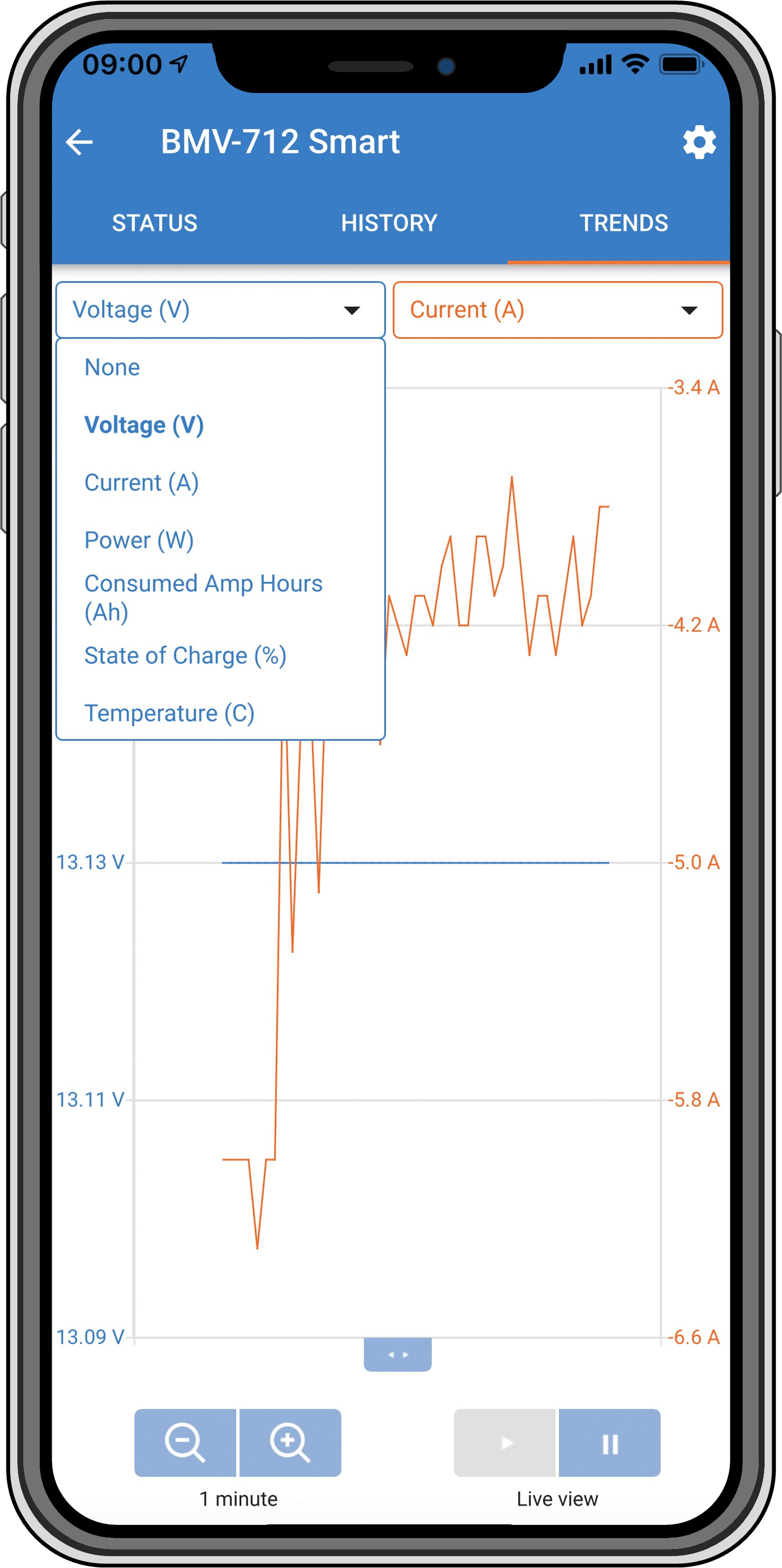 |
VictronConnect app battery monitor trends.
The battery monitor stores historic events. These can be used at a later date to evaluate usage patterns and battery health.
The history data is stored in a non-volatile memory and will not be lost when the power supply to the battery monitor has been interrupted or when the battery monitor has been reset to its defaults.
The battery monitor's historical data can be accessed in the “History” tab in the VictronConnect app.
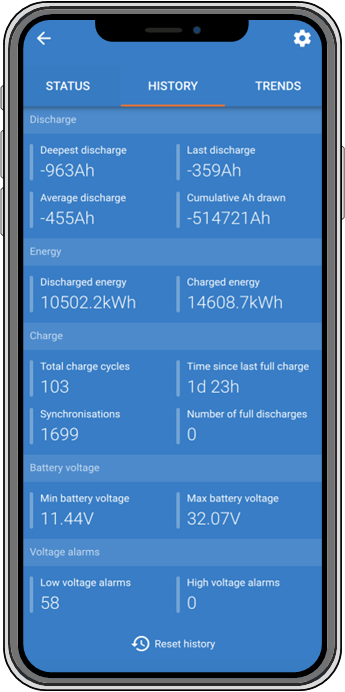 |
The VictronConnect app battery monitor history screen.
To view the battery monitor history menu press SELECT when in normal mode:
Press + or – to browse the various parameters.
Press + or – to browse the various values.
Press SELECT again to stop scrolling and show the value.
Press SELECT again to leave the historical menu and to go back to the normal operation mode.
The below table gives an overview of the history parameters and how they are displayed in the menu. For the meaning of each parameter see the next chapter.
# | Display | Discription | |
|---|---|---|---|
A |
| Deepest discharge | |
B |
| Last discharge | |
C |
| Average discharge | |
D |
| Cycles | |
E |
| Discharges | |
F |
| Cumulative Ah | |
G |
| Lowest voltage | |
H |
| Highest voltage | |
I |
| Days since last full charge | |
J |
| Synchronisations | |
L |
| Low voltage alarms | |
M |
| High voltage alarms | |
R |
| Discharged energy | |
S |
| Charged energy |
Discharge information in Ah
Deepest discharge: The battery monitor remembers the deepest discharge and each time the battery is discharged deeper the old value will be overwritten.
Last discharge: The battery monitor keeps track of the discharge during the current cycle and displays the largest value recorded for Ah consumed since the last synchronisation.
Average discharge: The cumulative Ah drawn divided by the total number of cycles.
Cumulative Ah drawn: The cumulative number of Amp hours drawn from the battery over the lifetime of the battery monitor.
Energy in kWh
Discharged energy: This is the total amount of energy drawn from the battery in kWh.
Charged energy: The total amount of energy absorbed by the battery in kWh.
Charge
Total charge cycles: The number of charge cycles over the lifetime of the battery monitor. A charge cycle is counted every time the state of charge drops below 65% and then rises above 90%.
Time since last full charge: The number of days since the last full charge.
Synchronisations: The number of automatic synchronisations. A synchronisation is counted every time the state of charge drops below 90% before a synchronisation occurs.
Number of full discharges: The number of full discharges. A full discharge is counted when the state of charge reaches 0%.
Battery voltage
Min battery voltage: The lowest battery voltage.
Max battery voltage: The highest battery voltage.
Voltage alarms
Low voltage alarms: The number of low voltage alarms.
High voltage alarms: The number of high voltage alarms.
The battery monitor can raise an alarm in the following situations:
Low battery state of charge (SOC).
Low battery voltage.
High battery voltage.
The alarm will activate when the value reaches a set threshold and will deactivate when the value clears this threshold. The thresholds are configurable. For more information, see the Alarm settings chapter.
The alarm will be displayed on the head unit, a buzzer will sound, the display backlight will flash, and the alarm icon will be visible on the display. An alarm is acknowledged when a button is pressed. However, the alarm icon is displayed as long as the alarm condition remains. The programmable relay can be triggered depending on the configuration of the alarm settings.
The alarm is also a software alarm.
When connecting with the VictronConnect app, while an alarm is active, the alarm will show in the app. Alternatively, when the battery monitor is connected to a GX device, the alarm will show on the GX device display or the VRM portal.
In the case of the VictronConnect app, an alarm is acknowledged when a button is pressed. And in the case of a GX device, an alarm is acknowledged when viewed in notifications. The alarm icon is displayed as long as the alarm condition remains.
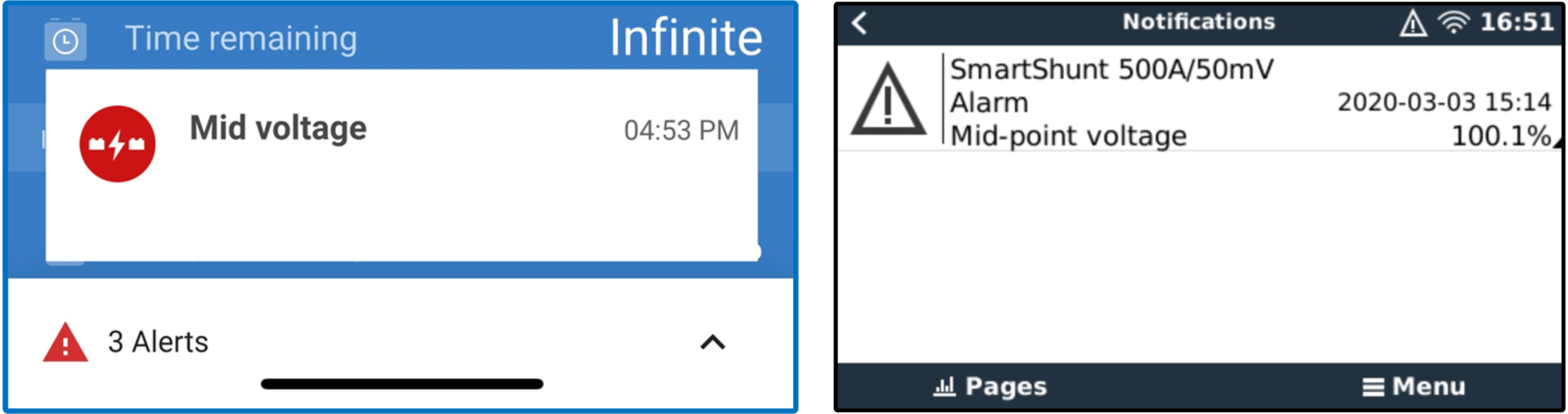 |
Left: alarm displayed on the VictronConnect app. Right: alarm displayed on a GX device.
For a reliable readout, the state of charge, as displayed by the battery monitor, must self-synchronise regularly with the true state of charge of the battery. This is to prevent drift of the “State of charge” value over time. A synchronisation will reset the state of charge of the battery to 100%.
Synchronisation is an automatic process and will occur when the battery has been fully charged. The battery monitor will look at a few parameters to ascertain that the battery has been fully charged. It will consider the battery to be fully charged when the voltage has reached a certain value and the current has dropped below a certain value for a certain amount of time.
These parameters are called:
Charged voltage - the float voltage of the battery charger.
Tail current - a percentage of the battery capacity.
Charged detection time - the time in minutes.
As soon as these 3 parameters have been met, the battery monitor will set the state of charge value to 100%, thus synchronising the state of charge.
Example:
In the case of a 12V battery, the battery monitor will reset the battery’s state of charge to 100% when all these parameters have been met:
The voltage exceeds 13.2V,
the charge current is less than 4.0% of the total battery capacity (e.g. 8A for a 200Ah battery) and,
3 minutes have passed while both the voltage and current conditions are met.
If the battery monitor does not perform a regular synchronisation, the state of charge value will start to drift over time. This is due to the small inaccuracies of the battery monitor and because of the estimation of the Peukert exponent. Once a battery has been fully charged, and the charger has gone to the float stage, the battery is full and the battery monitor will automatically synchronise by setting the state of charge value to 100%.
The battery monitor can be synchronised manually if required. This can be done by pressing the "Synchronise" button in the VictronConnect app. Navigate to "settings" and then to "battery settings".
Alternatively, the battery monitor can be synchronised when in normal operating mode by simultaneously pressing and holding the + and – buttons for 3 seconds.
A manual synchronisation can be needed in situations when the battery monitor does not synchronise automatically. This is for example needed during the first installation or after the voltage supply to the battery monitor has been interrupted.
A manual synchronisation can also be needed when the battery has not been fully charged, or if the battery monitor has not detected that the battery has been fully charged because the charged voltage, current or time has been set incorrectly. In this case, review the settings and make sure the battery regularly receives a full charge.