Mount the charger vertically (with terminals facing down) on a non-flammable substrate; secure using the 4 mounting holes on the base. Ensure there is at least 10cm of clearance below and above the charger for airflow/cooling.
Connect DC cabling between the charger's BATTERY terminals and the battery or DC system distribution bus; all LEDs will illuminate briefly when DC power is connected.
Ensure that the DC system is fully shut down (all DC loads and charge sources off/isolated) prior to disconnection of any existing battery/DC system distribution bus cabling and connection of the charger to the battery terminals/DC system distribution bus.
Use flexible multi stranded copper cable with sufficient cross sectional area, inline with an appropriate fuse or circuit breaker.
Ensure that wiring polarity is correct; use red cabling for the + (positive) connections and black cabling for the - (negative) connections.
Connect the AC power cable to a mains power outlet; all LEDs will illuminate briefly when the charger is powered up, then the LED indicating the charge state will illuminate.
Configure the charge settings as required for the battery type and capacity.
Using the mode button:
Briefly press the MODE button to cycle through the available options and select the most appropriate charge preset; the LED beside the currently selected charge mode will be illuminated. When recondition mode is selected, the RECONDITION LED will be illuminated in addition to the selected charge mode LED.
If required, activate low current mode (reduced charge current); depress and hold the MODE button for 3 seconds, when activated the LOW LED will blink.
Using VictronConnect:
Using a Bluetooth enabled device (such as a mobile phone or tablet), open the VictronConnect app and locate the Blue Smart IP65 Charger in the LOCAL page, then connect to the device (default Bluetooth PIN Code is 000000).
Access the 'Settings' menu by selecting the ‘Settings’ icon (gear) in the top right corner, then enter the 'Battery settings' menu.
Expand the 'Battery preset' drop-down menu, then select 'Built-in preset' or alternatively 'Select preset' for more specialised battery types. Review the available options and select the most appropriate charge preset; once selected confirm that the new charge voltages and settings are correct/suitable.
The charger will automatically store the selected charge mode and recall it for future charge cycles (even after being disconnected from power).
When the ABS LED is illuminated the charger has moved into absorption stage (bulk stage is complete); the battery will be approximately 80% charged (or >95% for Li-ion batteries) and may be returned into service if required.
When the FLOAT LED is illuminated the charger has moved into float stage (absorption stage is complete); the battery will be fully (100%) charged and is ready to be returned into service.
When the STORAGE LED is illuminated the charger has moved into storage mode (float stage is concluded); to maintain the battery at full charge, the battery can be left on continuous charge for an extended duration.
Disconnect the AC power cable from the mains power outlet at any time to stop charging.
Connect the DC cables to the battery or batteries; ensure that there is a good electrical connection and keep the terminals away from any surrounding objects that could cause a short circuit.
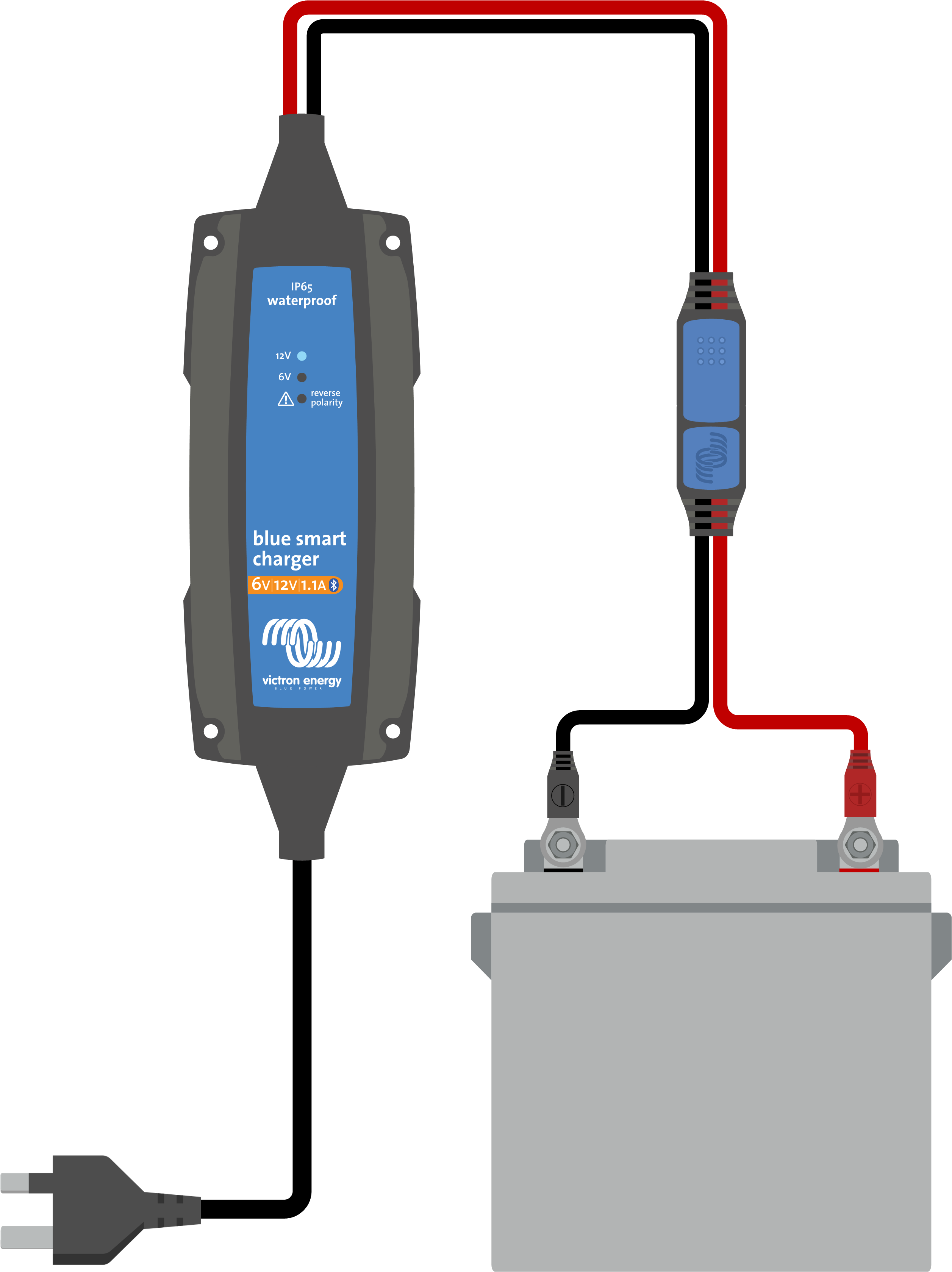
Connect the AC power cable to a mains power outlet; the '12V' (green) and '6V' (yellow) LEDs will briefly illuminate when the blue smart charger is powered up.
The battery voltage is automatically detected and set prior to the test stage (based on the voltage of the battery connected); when the '12V' (green) or '6V' (yellow) LED is blinking fast, the battery voltage has been automatically set and the charger is in test or bulk stage.
Note that for severely depleted batteries, automatic battery voltage detection may be incorrect; in this case the battery voltage must be manually set using the VictronConnect app and a Bluetooth enabled device (such as a mobile phone or tablet).
If the '12V' (green) and '6V' (yellow) LEDs are blinking slow the charger is in standby mode and cannot detect presence of a battery; in this case the AC mains power source should be disconnected before checking the DC wiring/connections and rectifying the issue.
If the 'reverse polarity' (red) LED is illuminated a reverse polarity DC connection has been detected; in this case the AC mains power source should be disconnected before checking the DC wiring/connections and rectifying the polarity.
Configure the charge settings as required for the battery type and capacity; using the VictronConnect app, review and select the appropriate 'Battery voltage', 'Charge preset' and ‘Maximum charge current’ (standard or low) directly from the settings page – see section 5.2 ‘Using VictronConnect’ for more information.
The charger will automatically store the selected settings and recall it for future charge cycles (even after being disconnected from power).
Notice
Note: The default charge preset ('Normal' mode) and adaptive charge logic is well suited for most common battery types; such as flooded lead-acid, AGM and Gel. For these battery types, settings configuration with the VictronConnect app may not be necessary.

When the '12V' (green) or '6V' (yellow) LED is blinking slow the charger has moved into absorption stage (bulk stage is complete); the battery will be approximately 80% charged (or >95% for Li-ion batteries) and may be returned into service if required.
When the '12V' (green) or '6V' (yellow) LED is illuminated the charger has moved into float stage (absorption stage is complete); the battery will be fully (100%) charged and is ready to be returned into service.
Disconnect the AC power cable from the mains power outlet at any time to stop charging.