Thank you for using VictronConnect. This guide will help you get the most out of your Orion Smart DC-DC Charger and it requires a minimum knowledge of this charger that can be found in the introduction. The information available here applies to all Orion Smart DC-DC Chargers. To simplify the reference to the Orion Smart DC-DC Charger, it will be refer as just Orion Smart in this guide.
More general information about the VictonConnect App - how to install it; how to pair it with your device; and how to update firmware, for example - can be found by referring to the overall VictronConnect manual.
Note: Where input and battery voltage are referred to in these instructions, a 12V input and battery is assumed. Please multiply the given values by 2 for installations configured for 24V, and by 4 for those configured for 48V.
VictronConnect can display key data of the Orion Smart (and other compatible smart products) on the Device list page without the need to connect to the product. This includes visual notifications of warnings, alarms, and errors that enable diagnostics at a glance.
The advantage is:
| 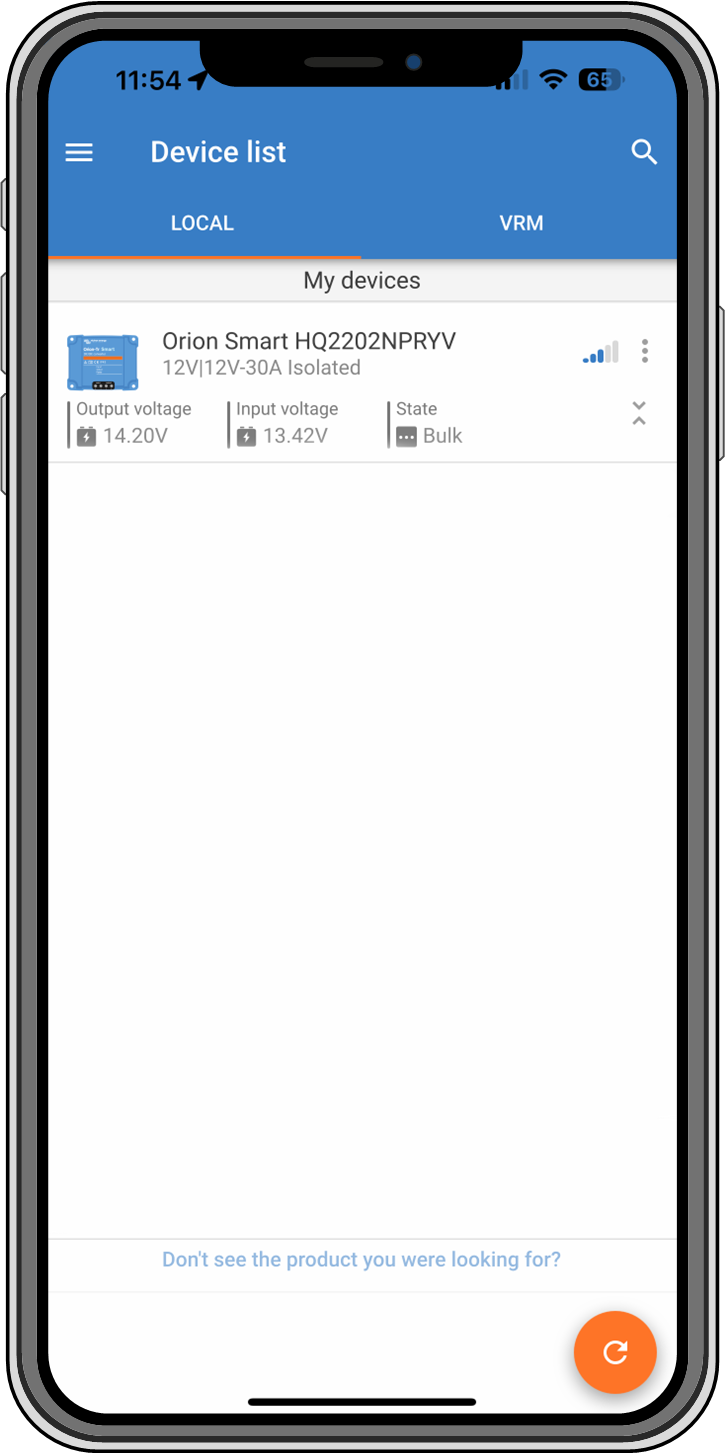 |
Please see the Instant Readout chapter in the VictronConnect manual for more information and how to set it up.
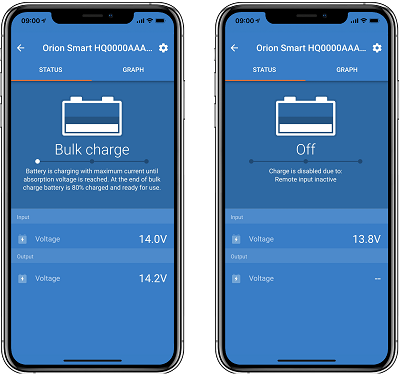 |
Orion Smart [SERIAL NUMBER] confirms the connected device. A custom name can also be set if desired.
Mode icon shows in which mode the Orion Smart is operating (Charger in this case)
Charger State:
Bulk: During this stage the Orion Smart delivers as much charge current as possible to rapidly charge the batteries. When the battery voltage reaches the Absorption voltage setting, the Orion Smart activates the Absorption stage.
Absorption: During this stage the Orion Smart switches to the constant voltage mode, where a pre-set absorption voltage, suitable to the battery type (See Settings below), is applied. When the Absorption time is elapsed, the Orion Smart activates the Float stage.
Float: During this stage the float voltage is applied to the battery to maintain a fully-charged state. When the battery voltage drops below Re-bulk voltage during at least 1 minute, a new charge cycle will be triggered.
Input Voltage shows the voltage measured on the input terminals of the device.
Output voltage shows the voltage measured on the output terminals of the device.
When the Orion Smart is on Off state, it will not measure the output voltage, so this value will appear as '—'
Off Reason shows the reason why the Orion Smart is disabled (appears under the “Charger State” text when the Orion Smart is Off)
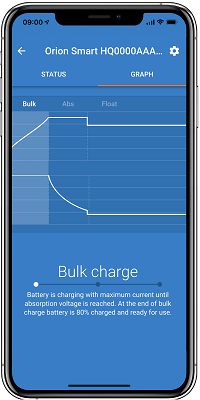 |
Orion Smart [SERIAL NUMBER] confirms the connected device. A custom name can also be set if desired.
Charger State Graph indicate in which state the charger currently is and show a short description of the current state.
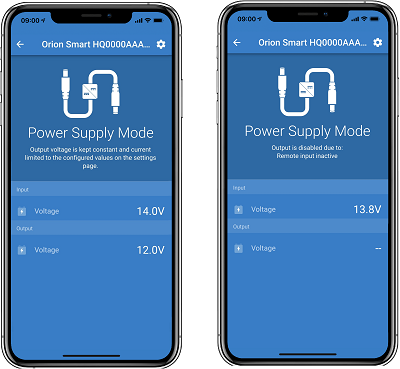 |
Orion Smart [SERIAL NUMBER] confirms the connected device. A custom name can also be set if desired.
Mode icon shows in which mode the Orion Smart is operating (Power Supply in this case)
Input Voltage shows the voltage measured on the input terminals of the device
Output voltage shows the voltage measured on the output terminals of the device
When the Orion Smart is on Off state, it will not measure the output voltage, so this value will appear as '—'
Off Reason shows the reason why the Orion Smart is disabled (appears under the “Power Supply Mode” text when the Orion Smart is disabled)
VictronConnect allows the user to change and adjust several different settings from the Orion Smart. This is done through the settings option that can be accessed by clicking the  icon on the right top corner of the screen. The settings options are different according to the operation mode that is selected.
icon on the right top corner of the screen. The settings options are different according to the operation mode that is selected.
When on Charger Mode, these are the available settings.
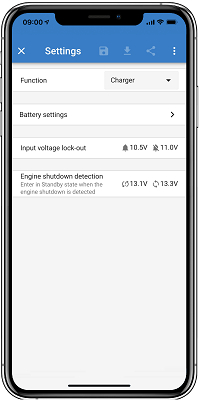 |
Function allow to choose between “Charger” or “Power supply”. When charger mode is selected, the Orion Smart will follow the three state charge algorithm. For more information about the charge algorithm, please read the Orion Smart manual.
Battery settings allow to change the battery settings in order to adjust the absorption voltage, float voltage and others to fit the battery being charged. The battery setting is explained better on the next item.
Input voltage lock-out allow to choose between two thresholds. One to set the lock-out and another one to reset it. Normally, a minimum 0.5V (for 12V input Orion Smart) difference is used for a better performance. The protection can still be disabled if desired by the user. For more information about the input voltage lock-out, please read the Orion Smart manual.
Engine shutdown detection allow to choose between two thresholds. One to set the detect the engine shutdown and another one to detect when it is running. Normally, a minimum 0.2V (for 12V input Orion Smart) difference is used for a better performance. The engine shutdown detection can still be disabled if desired by the user. For more information about the engine shutdown detection, please read the Orion Smart manual.
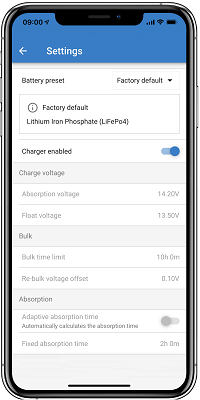 |
Charger enabled
Toggling this setting turns the Orion Smart off. The batteries will not be charged.
Charger settings - Battery preset
Battery preset allows to select the battery type; accept factory defaults; or enter your own preset values to be used for the battery charge algorithm. The Absorption voltage, Float voltage, Bulk time limit, Re-bulk voltage offset, Adaptive absorption time and Absorption time, settings are all configured to a preset value - but can be user-defined.
User-defined presets can be stored in the preset library - in this way installers will not have to define all the values each time they are configuring a new installation.
By selecting Edit Presets, custom parameters can be set as follows:
Absorption voltage
Set the absorption voltage
Float voltage
Set the float voltage
Bulk time limit
Set the maximum bulk time allowed for the charger.
Re-bulk offset voltage
The re-bulk offset voltage determines what is the offset between the float voltage (or absorption if it is lower) and the re-bulk voltage. The re-bulk voltage is the battery voltage threshold that triggers another charge cycle. For example, when the charger cannot maintain the battery voltage due to a high load, the battery voltage will fall and a new charge cycle will be started once the battery voltage drops below the re-bulk voltage.
Absorption time
The absorption time depends on whether the adaptive absorption time algorithm is used or not. If Adaptive absorption time is not enabled, the charger uses a Fixed absorption time that is user selectable and can be set down to 0. Now when the Adaptive absorption time is set, the charger will determine the absorption time based on the bulk elapsed time of that charge cycle. The Maximum absorption time is also set by the user in this case. The minimum value for this is 30 minutes.
When on Power Supply Mode, these are the available settings.
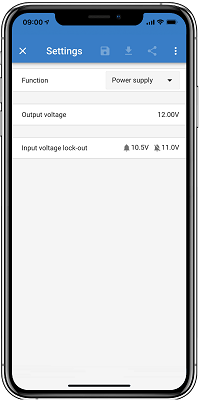 |
Function allow to choose between “Charger” or “Power supply”. When power supply mode is selected, the Orion Smart will keep the output voltage as set on the setting.
Output voltage allow to choose the output voltage when power supply mode is selected. Note that the minimum and maximum voltages needs to be within the product limit (i.e.: 10V to 15V for 12V output Orion Smart)
Input voltage lock-out allow to choose between two thresholds. One to set the lock-out and another one to reset it. Normally, a minimum 0.5V (for 12V input Orion Smart) difference is used for a better performance. The protection can still be disabled if desired by the user. For more information about the input voltage lock-out, please read the Orion Smart manual.
By clicking the  button on the top right of the settings menu, it is possible to access the product information screen. See image below.
button on the top right of the settings menu, it is possible to access the product information screen. See image below.
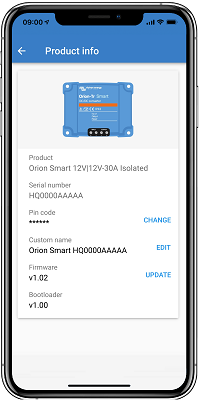 |
Product shows the Orion Smart model
Serial number shows the serial number of the unit
Pin code allow the pin code to be changed. This is recommended to be done so settings and information won't be easy to access
Custom name allow the product custom name to be changed to what the user wants. As default, it shows a short product name “Orion Smart” plus the serial number
Firmware shows the current firmware version installed on the device and also allow the user to update the charger if desired
Bootloader shows the bootloader firmware version