The battery monitor can be connected to other equipment, this chapter describes how this can be done.
The VictronConnect app can not only connect via Bluetooth but it can also connect via USB. A USB connection is essential when connecting to the Windows version of the VictronConnect app and is optional when the MacOS or Android version is used. Please note that in case of connecting to an Android phone or tablet a “USB on the Go” cable might be needed.
To connect via USB, you will need a VE.Direct to USB interface. Use this interface to connect the computer to the battery monitor. for more information see the VE.Direct to USB interface product page.
For more information also see the VictronConnect app manual.
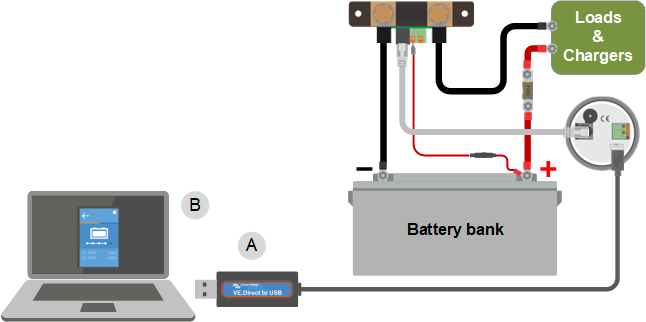 |
Example of a VE.Direct to USB interface connection between the battery monitor and a computer.
# | Description |
|---|---|
A | VE.Direct to USB interface. |
B | Computer or laptop. |
A GX device, such as the Cerbo GX, is a Victron Energy device that provides control and monitoring for all Victron equipment that is connected to it. Control and monitoring of the GX device and it's connected equipment can be done locally or remotely via our free Victron Remote Monitoring portal, the VRM portal.
The battery monitor can be connected to a GX device with a VE.Direct cable. The VE.Direct cables are available in lengths ranging from 0.3 to 10 meters and are available with straight or right-angle connectors. Alternatively, the battery monitor can also connect to a GX device using a VE.Direct to USB interface.
Once connected, the GX device can be used to read out all monitored battery parameters.
Battery monitor information displayed by a GX device.
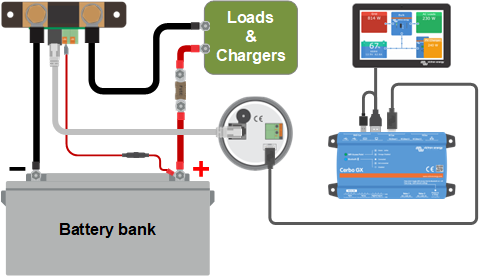 |
Example of a battery monitor connecting to a GX device.
VE.Smart networking is a wireless network that allows a number of Victron products to exchange information via Bluetooth. The battery monitor can share the following information with the network:
Battery voltage.
Battery current.
Battery temperature. Note that an optional temperature sensor is needed see chapter Auxiliary connection for temperature monitoring for more information.
A usage example is a system with VE.Smart networking that contains a battery monitor with a temperature sensor and a solar charger. The solar charger receives the battery voltage and temperature information from the battery monitor and uses this information to optimise its charge parameters. This will improve charging efficiency and will prolong battery life.
To make the battery monitor part of VE.Smart networking, you will have to either create a network or join an existing network. The setting can be found in the VictronConnect app. Navigate to the battery monitor page and then to: settings > smart networking. Please see the VE.Smart networking manual for more information.
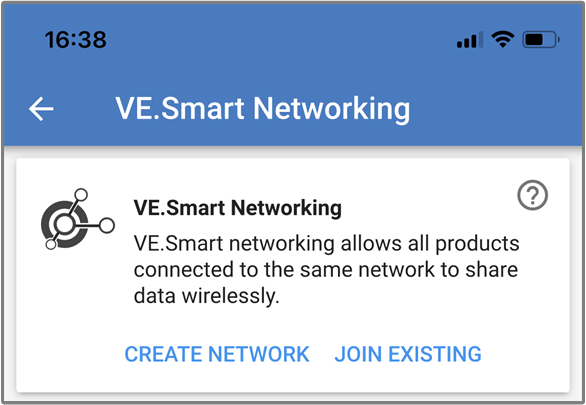 |
Creating a VE.Smart network using the VictronConnect app.
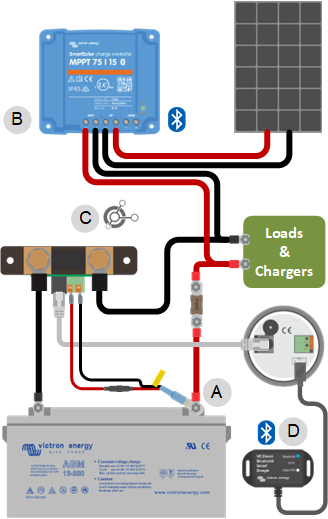 |
Example of a system containing a battery monitor with a temperature sensor and a solar charger, both using the VE.Smart networking.
Notice
Please note that this is an advanced feature and requires programming knowledge.
The VE.Direct communications port can be used to read data and change settings. The VE.Direct protocol is extremely simple to implement. Transmitting data to the battery monitor is not necessary for simple applications: the battery monitor automatically sends all readings every second.
All the details are explained in the Data communication with Victron Energy products document.