Advanced settings
In specific use cases where the integrated charge modes are not suitable/ideal for the battery type being charged, or the battery manufacturer recommends specific charge parameters and fine tuning is desired, advanced configuration is possible using a Bluetooth enabled device (such as a mobile phone or tablet) with the VictronConnect app.
For most common battery types, advanced configuration is not required or recommended; the integrated charge modes and adaptive charge logic are typically suitable and perform very well.
The advanced settings page enables specific configuration of charge parameters and user defined settings to be saved and easily selected.
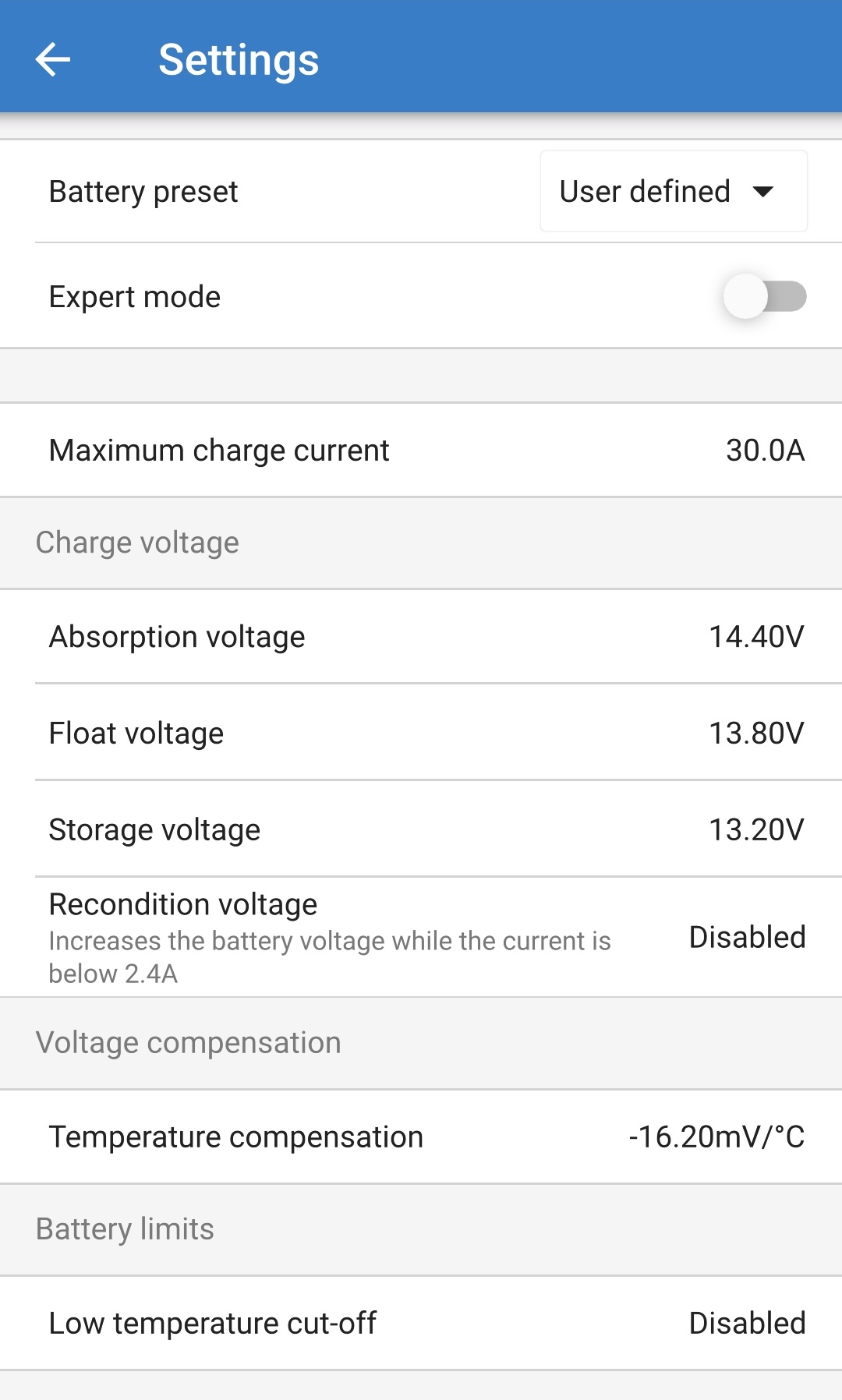
To access the advanced settings:
Connect the AC power cable to a mains power outlet; after a short delay, the LEDs indicating the current charge mode and charge state will illuminate.
Using a Bluetooth enabled device (such as a mobile phone or tablet), open the VictronConnect app and locate the Blue Smart IP22 Charger in the 'LOCAL' page device list, then connect to the device (default Bluetooth PIN code is 000000).
Select the ‘Setting’ icon (gear in the top right corner) to access the 'Settings' page.

Toggle the 'Advanced settings' switch on to enable the 'Advanced settings' page.

Read the warning message and then select 'OK' to accept and progress.

Select ‘Advanced battery settings’ to access the 'Advanced settings' page.

To configure user defined advanced settings:
Select the 'Battery preset' dropdown arrow to expand the menu.

Select ‘User defined' from the dropdown menu.

‘User defined' configuration will now be enabled.

Configure the advanced settings as required per battery manufacturers recommendations.
The advanced settings (with expert mode disabled) include:
Battery preset
The ‘Battery preset’ dropdown allows selection from the following options:
Built-in preset
Selection of a standard integrated pre-set (same as the general settings menu)
User defined
Reselection of the last ‘user defined’ charge settings
Select preset
Selection from an extended range of integrated battery charging pre-sets, including new user defined charging pre-sets
Create preset
A new charging preset to be created and saved from user defined settings
Edit presets
An existing preset to be edited and saved
Maximum charge current
The maximum charge current setting allows selection between the default and a significantly reduced charge current limit preset; Maximum, Low (50% of maximum) or Minimum (25% of maximum) current. Alternatively a user defined maximum charge current (between the minimum and maximum limits) can be configured.
Charge voltage
The charge voltage settings enable the voltage setpoint for each charge stage to be independently configured and some charge stages (recondition and float) to be disabled or enabled.
The charge voltage setpoint for the following charge stages can be configured:
Absorption
Float
Storage
Recondition
Voltage compensation
Temperature Compensation
The temperature compensation setting enables the charge voltage temperature compensation coefficient to be configured, or temperature compensation to be totally disabled (such as for Li-ion batteries). The temperature compensation coefficient is specified in mV/°C and applies to the entire battery/battery bank (not per battery cell).