Disabling Bluetooth
It is possible to totally disable Bluetooth communication if desired, using a Bluetooth enabled device (such as a mobile phone or tablet) with the VictronConnect app.
Typically, there is no need to disable Bluetooth since unauthorised access is protected with a PIN code, but certain situations may warrant it for an even higher level of security.
To disable Bluetooth:
Connect the AC power cable to a mains power outlet; after a short delay, the LEDs indicating the current charge mode and charge state will illuminate.
Using a Bluetooth enabled device (such as a mobile phone or tablet), open the VictronConnect app and locate the Blue Smart IP22 Charger in the 'LOCAL' page device list, then connect to the device (default Bluetooth PIN code is 000000).
Select the ‘Setting’ icon (gear in the top right corner) to access the 'Settings' page.

Select the 'device options' icon (three vertical dots in the top right corner) to access the ‘device options’ menu.

Select 'Product info’ to access the 'Product info' page.


Select 'DISABLE' (beside 'Bluetooth Enabled') to open the 'Disable Bluetooth' window.

Read the warning message, then tick the checkbox and select 'OK' to accept and progress.
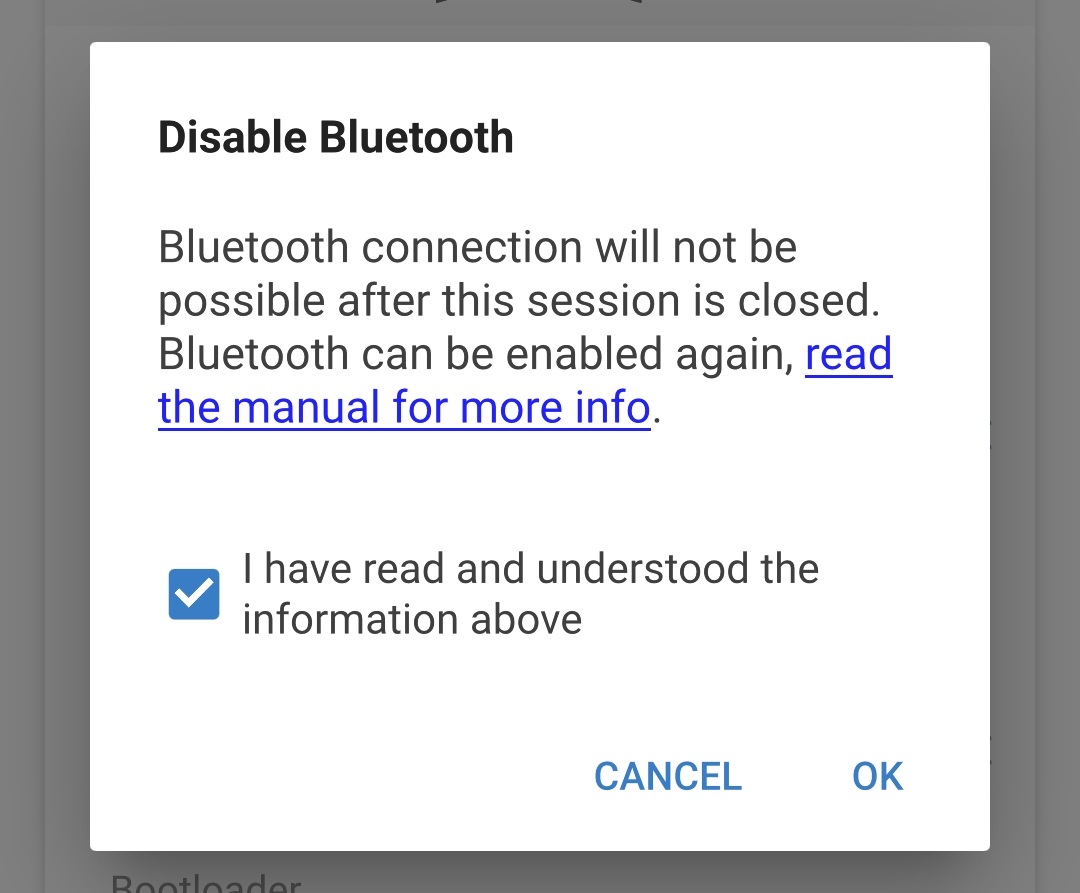
Bluetooth will now be disabled, but can be re-enabled again.

