If you are having difficulty with connecting to a VE.Bus device with a laptop and an MK3-USB adaptor, try the following troubleshooting steps to help isolate the issue.
Make sure the device is connected to a power supply and switched on.
Install or Update the USB drivers on your computer, and check device manager to see FTDI device in USB or Serial Connections.
Test the cable with a cable-tester and/or try another one. There can be a difference in pin arrangement in some network cables. The required cable is a straight-through cable, not a cross-over cable.
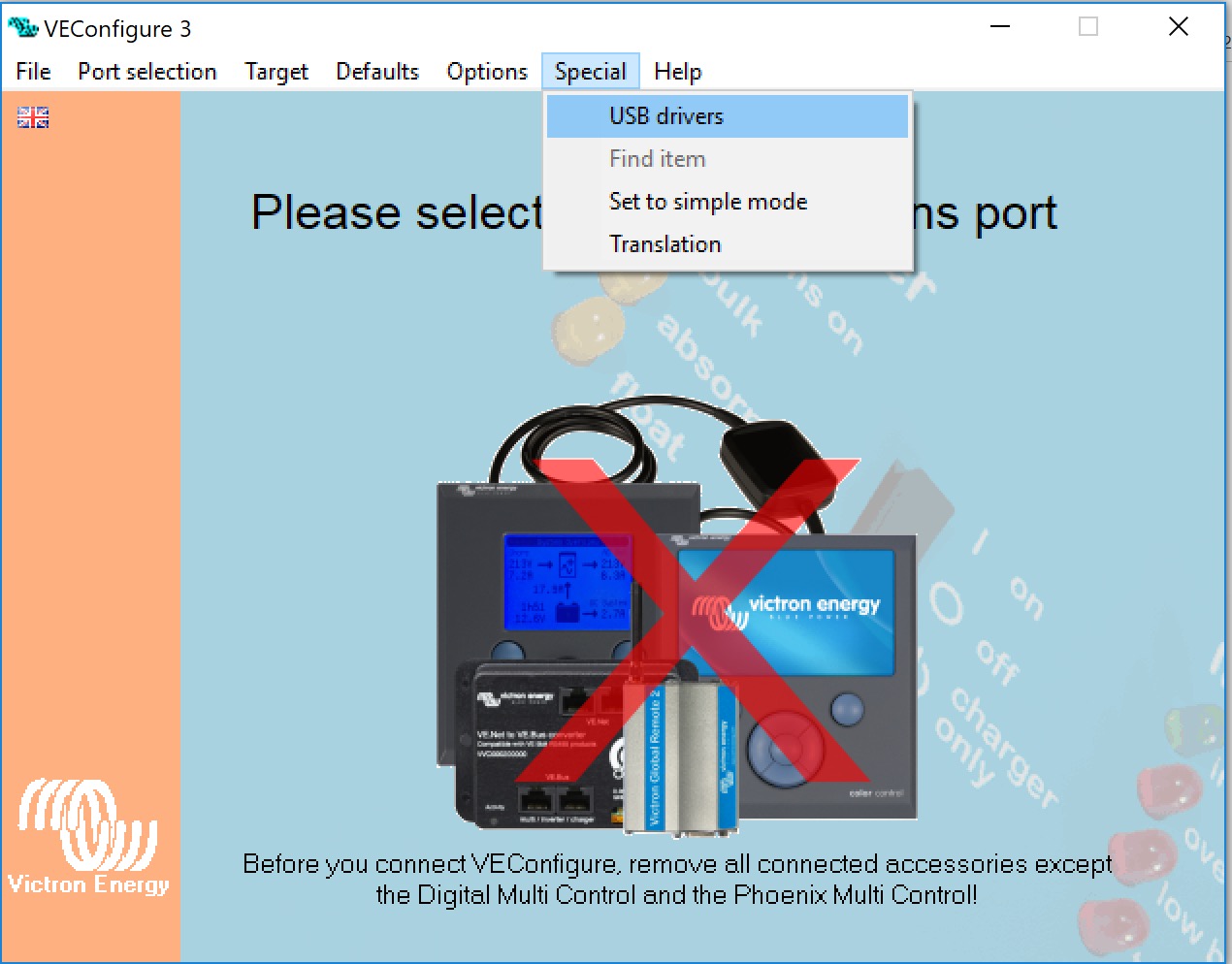 |
In case you have a GX device available; you can use it to test the MK3-USB.
Make sure the GX device is running v2.23 or later;
The Multi should be disconnected from the GX device's VE.Bus port.
Connect the MK3-USB plug into the GX's USB socket.
Connect the Multi to the MK3 with network cable.
The Multi should appear on the GX device.
If all those do not work; the MK3 may be broken, please contact your dealer.
You can reset the unit to the factory settings. In the [Defaults] menu, select [Set all settings to default], and [Send Settings] to restore the unit to the default factory settings.
If you have additional questions or comments after reading this document, please contact your Victron Dealer who is trained in using this software, and has a known good testing configuration.
You can also ask for help from other Victron users at the Victron Community.
Previous versions of VEConfigure are documented in this older manual.