In specific use cases where the integrated charge modes are not suitable/ideal for the battery type being charged, or the battery manufacturer recommends specific charge parameters and fine tuning is desired, advanced configuration is possible using a Bluetooth enabled device (such as a mobile phone or tablet) with the VictronConnect app.
For most common battery types, advanced configuration is not required or recommended; the integrated charge modes and adaptive charge logic are typically suitable and perform very well.
The advanced settings page enables specific configuration of charge parameters and user defined settings to be saved and easily selected.
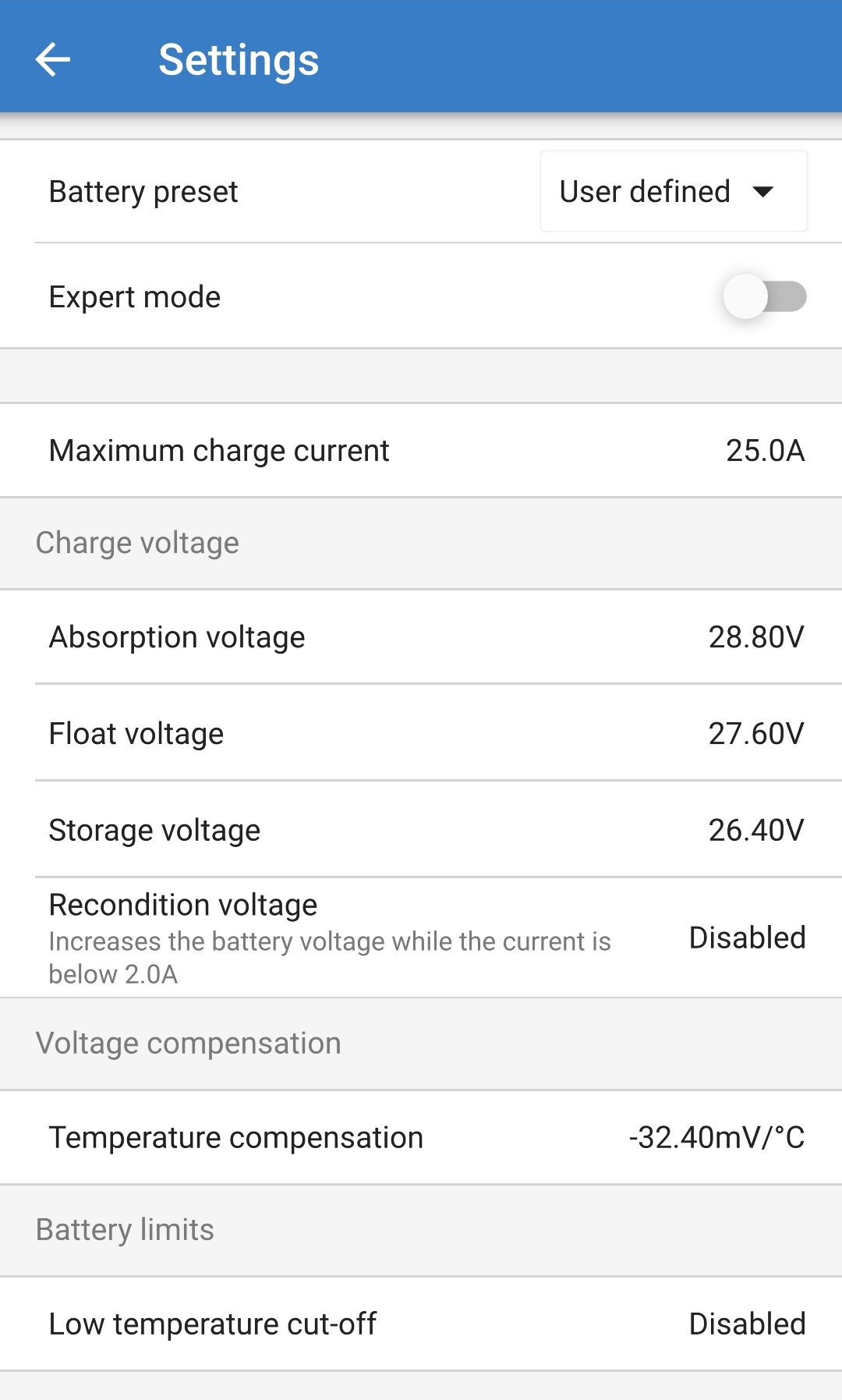
To access the advanced settings:
Connect the AC power cable to a mains power outlet; after a short delay, the LEDs indicating the current charge mode and charge state will illuminate.
Using a Bluetooth enabled device (such as a mobile phone or tablet), open the VictronConnect app and locate the Smart IP43 Charger in the 'LOCAL' page device list, then connect to the device (default Bluetooth PIN code is 000000).
Select the ‘Setting’ icon (gear in the top right corner) to access the 'Settings' page.

Select ‘Battery settings’ to access the 'Advanced settings' page.

To configure user defined advanced settings:
Select the 'Battery preset' dropdown arrow to expand the menu.

Select ‘User defined' from the dropdown menu.
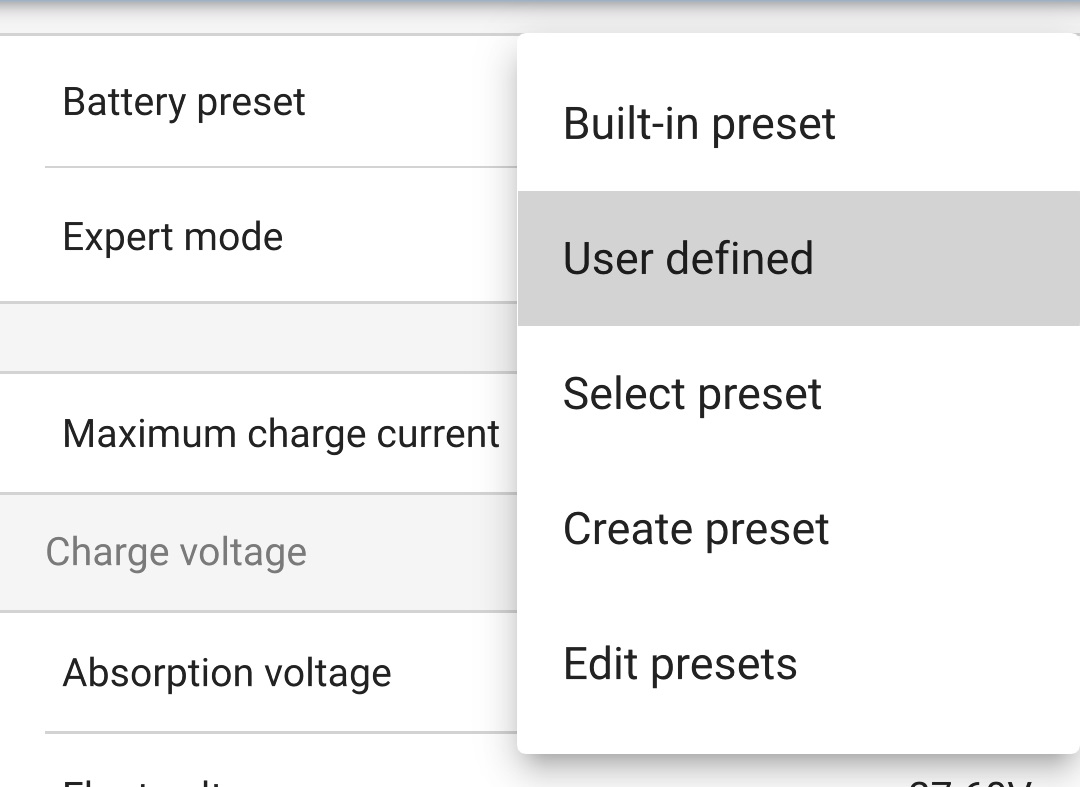
‘User defined' configuration will now be enabled.

Configure the advanced settings as required per battery manufacturers recommendations.
The advanced settings (with expert mode disabled) include:
Battery preset
The ‘Battery preset’ dropdown allows selection from the following options:
Built-in preset
Selection of a standard integrated pre-set (same as the general settings menu)
User defined
Reselection of the last ‘user defined’ charge settings
Select preset
Selection from an extended range of integrated battery charging pre-sets, including new user defined charging pre-sets
Create preset
A new charging preset to be created and saved from user defined settings
Edit presets
An existing preset to be edited and saved
Maximum charge current
The maximum charge current setting allows selection between the default and a significantly reduced charge current limit preset; Maximum, Low (50% of maximum) or Minimum (25% of maximum) current. Alternatively a user defined maximum charge current (between the minimum and maximum limits) can be configured.
Charge voltage
The charge voltage settings enable the voltage setpoint for each charge stage to be independently configured and some charge stages (recondition and float) to be disabled or enabled.
The charge voltage setpoint for the following charge stages can be configured:
Absorption
Float
Storage
Recondition
Voltage compensation
Temperature Compensation
The temperature compensation setting enables the charge voltage temperature compensation coefficient to be configured, or temperature compensation to be totally disabled (such as for Li-ion batteries). The temperature compensation coefficient is specified in mV/°C and applies to the entire battery/battery bank (not per battery cell).
Battery limits
Low temperature cut-off
The low temperature cut-off setting disables charging in low temperature conditions to protect Lithium batteries from damage; this setting requires battery temperature to be provided by a compatible battery monitor via VE.Smart networking.
Expert mode expands the advanced settings menu even further, to include more specialised expert level configuration settings.
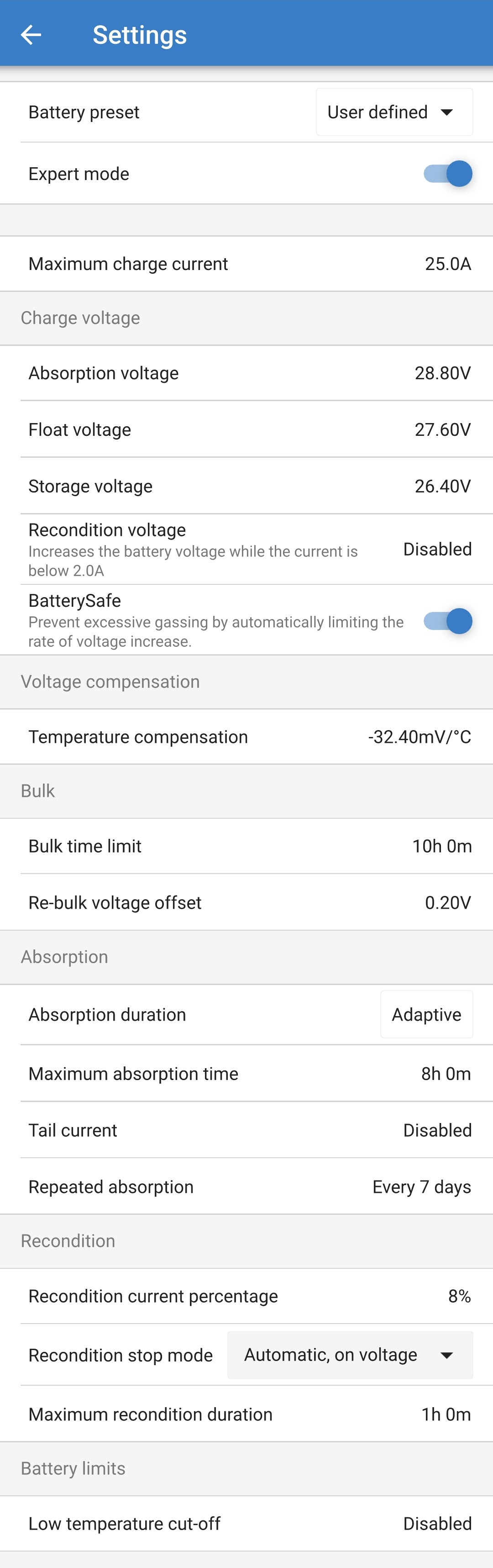
To access the expert mode settings:
Open the 'advanced setting' page and enable 'user defined' configuration - see the 'Advanced configuration > Advanced settings' section for instructions.
Toggle the 'Expert mode' switch on to enable additional 'Expert mode' settings (extension of the 'advanced settings' menu).

Read the warning message and then select 'OK' to accept and progress.
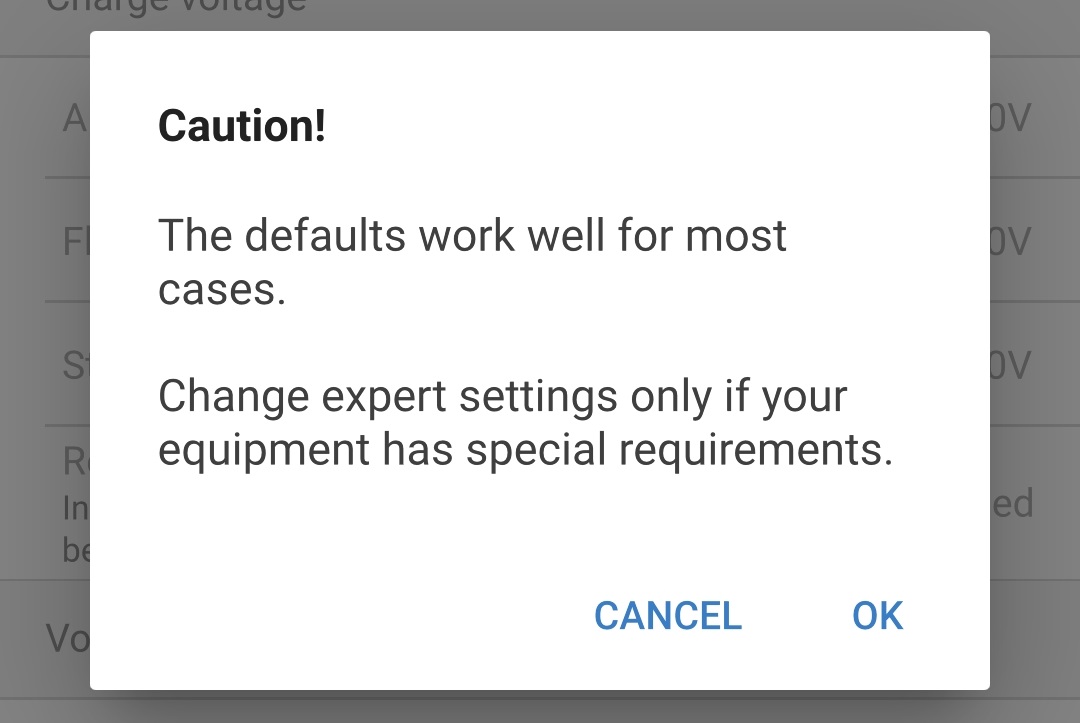
The ‘Expert mode' settings (extension of the 'advanced settings' menu) will now be enabled.

The ADDITIONAL expert mode settings include:
Charge voltage
BatterySafe
The BatterySafe setting allows the BatterySafe voltage control to be enabled or disabled. When BatterySafe is enabled, the rate of battery voltage increase during bulk stage is automatically restricted to a safe level. In cases where the battery voltage would otherwise increase at a faster rate, the charge current is reduced to prevent excessive gassing.
Bulk
Bulk time limit
The bulk time limit setting restricts the maximum time the charger can spend in bulk stage as a protection measure, since the absorption voltage should have been achieved by this time. If the bulk time limit is satisfied the charger will move directly to float stage.
Re-bulk voltage offset
The re-bulk voltage offset setting is used to determine the re-bulk voltage threshold that will trigger a new charge cycle; the offset is relative to the configured 'Storage voltage' (re-bulk voltage = storage voltage - re-bulk voltage offset). If the battery voltage falls below re-bulk voltage threshold while the charger is in float or storage stage and remains below it for one minute, the charger will move back into bulk charge stage.
Absorption
Absorption duration
The absorption duration setting allows selection between adaptive absorption time (calculated based on the bulk time / level of discharge) or a fixed absorption time.
Maximum absorption time / Absorption time
The maximum absorption time / absorption time setting enables the maximum adaptive absorption time or the fixed absorption time to be configured (depending if adaptive or fixed absorption time is selected). Note that regardless if adaptive or fixed absorption time is selected, the absorption phase can end early based on the tail current setting (if enabled).
Tail current
The tail current setting enables the absorption stage to be ended early based on charge current. If the charge current drops below the tail current threshold for one minute, the absorption stage will immediately end and the charger will move to float or storage stage.
Repeated absorption
The repeated absorption setting enables the elapsed time between each automatic refresh charge cycle (1h in absorption stage) to be configured. Repeated absorption is enabled by default and can be disabled which results in the battery staying in storage mode indefinitely.
Recondition
Recondition current percentage
The recondition current percentage is used to establish the charge current limit while the charger is in recondition stage; the percentage is relative to the configured 'Maximum charge current'. The charger will limit charge current to this lower level while in recondition stage.
Recondition stop mode
The recondition stop mode setting allows selection between the recondition stage being ended upon the battery voltage reaching the recondition stage voltage setpoint or a fixed time period.
Maximum recondition duration
The recondition time setting enables the maximum recondition time or the fixed recondition time to be configured (depending on the recondition stop mode selected).
The Smart IP43 Charger range are also suitable for use as a DC power supply, to power equipment without a battery connected (or while also connected to a battery).
While it’s still possible to use the charger as a power supply without changing any settings, a dedicated ‘Power supply’ mode exists for this purpose/usage and is recommended.
If the charger will be used as a power supply, it is recommended to activate ‘Power supply’ mode, as it will disable the internal charge logic and provide a constant DC supply voltage.
To enable power supply mode:
Connect the AC power cable to a mains power outlet; after a short delay, the LEDs indicating the current charge mode and charge state will illuminate.
Using a Bluetooth enabled device (such as a mobile phone or tablet), open the VictronConnect app and locate the Smart IP43 Charger in the 'LOCAL' page device list, then connect to the device (default Bluetooth PIN code is 000000).
Select the ‘Setting’ icon (gear in the top right corner) to access the 'Settings' page.

Select the 'Function' mode (Charger) to expand the dropdown menu.

Select ‘Power supply' mode from the dropdown menu.
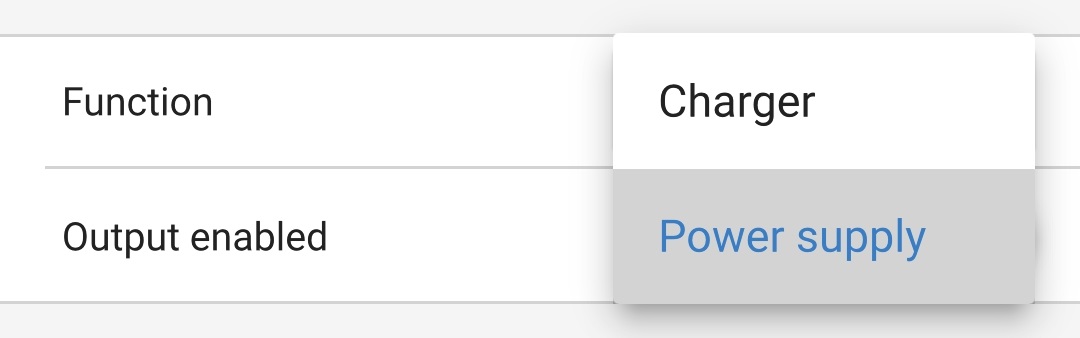
‘Power supply' mode will now be enabled; when enabled the BULK, ABS, FLOAT and STORAGE LEDs will be illuminated.

If required, adjust the desired output voltage and/or the 'Maximum current' limit.
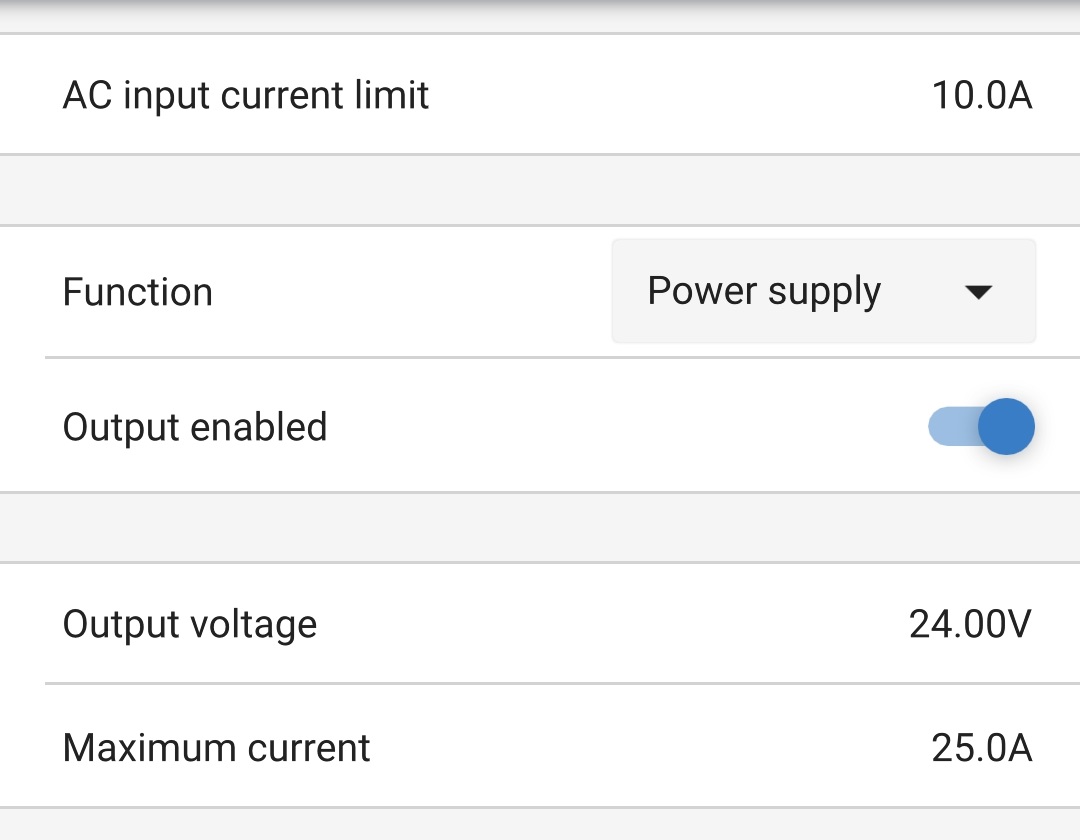
To revert the charger function back to use as a normal battery charger, follow steps 1 to 3 above and then select 'Charger' mode from the ‘Function’ drop down menu.