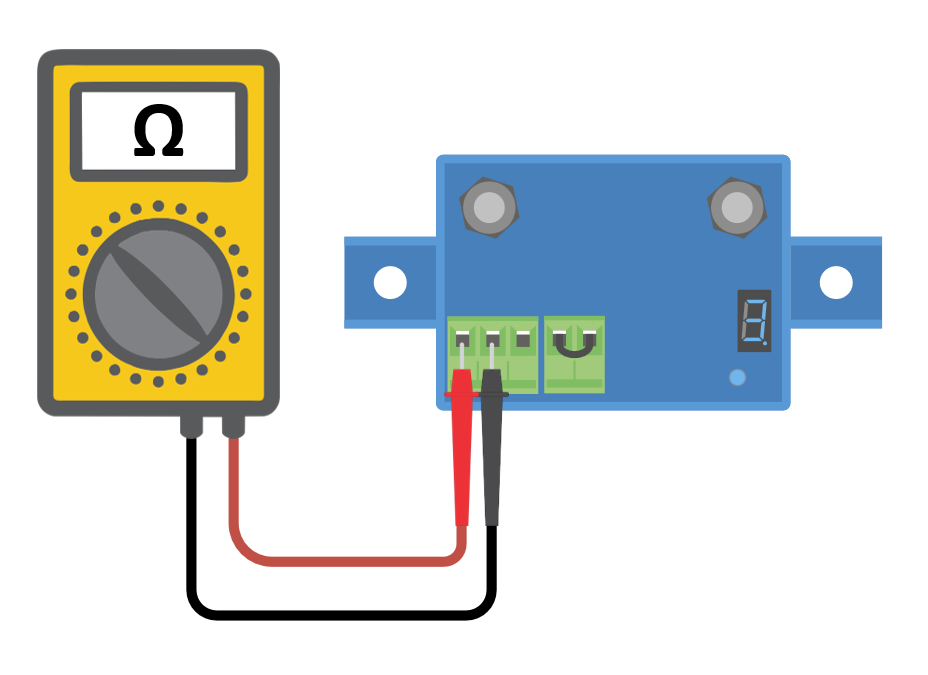1. General
Product, system and fault information | |
|---|---|
Date | .... |
Model | .... |
Part number | .... |
Serial number | .... |
Date of installation (if known) | .... |
Date of failure (if known) | .... |
Battery type, brand name and overall capacity (if known) | .... |
2. Initial check
Initial check | |
|---|---|
Does the unit have mechanical damage to its housing? |
|
Does the unit have burn marks or melting marks on its housing, or does it smell burned? |
|
Does the unit have mechanical or burn damage to its electrical connectors? |
|
3. First power up
Power the unit up and check | ||
|---|---|---|
Check if the remote link is in place; if not, place the link. |
| |
Test for a blown internal fuse:
|
| |
Power the BatteryProtect by connecting the input terminal and the negative wire to a current limited 12 or 48V (depending on the model) power supply or battery with a DC fuse. Is there a DC shortcircuit? |
| |
4. Bluetooth
Bluetooth check | |
|---|---|
Is the unit a "Smart" product, i.e., does it have built-in Bluetooth? |
|
Is Bluetooth active, i.e., do you see the unit listed in the device list of the VictronConnect app? |
|
If Bluetooth is not active, it is unlikely to be a faulty Bluetooth module. More likely, Bluetooth has been turned off in the VictronConnect settings. To re-activate Bluetooth:
Is Bluetooth active now? |
|
If Bluetooth is still not active, rule out the following:
Is Bluetooth active now? |
|
5. Firmware
Update the firmware | |
|---|---|
Connect via Bluetooth to the VictronConnect app and navigate to the unit. Is this possible? In case the PIN code is unknown, reset the PIN code, using the PUK code. For information on how to do this, see the VictronConnect manual. |
|
Check if the firmware is up to date. If the firmware is not up to date, update the firmware to the most recent version using the VictronConnect app:
|
|
6. Functionality
BatteryProtect functionality check | |
|---|---|
Does the BatteryProtect display any errors? If so, try to resolve the errors by consulting the product manual. Did it get resolved? |
|
Write down the error number and name. |
Error number: .... Error name: .... |
Program the BatteryProtect to setting ''P1". |
|
Measure the output voltage. Is this voltage the same as the supply voltage? |
|
Decrease the input voltage to 9, 18 or 36V (depending on the model). Does the output turn off after 90 seconds? |
|
Increase the input voltage to 13.5, 27 or 54V (depending on the model). Does the output turn back on? |
|
Increase the input voltage to 16, 32 or 64V (depending on the model). Does the output turn off? |
|
Decrease the input voltage to 12, 24 or 48V (depending on the model). Does the output turn back on? |
|
Remote check | |
|---|---|
Remove the wire link, does the BatteryProtect turn off? |
|
With the wire link removed, connect the L terminal to the negative of the DC supply. Does the BatteryProtect turn on? Refer to the product manual to locate the L terminal. |
|
With the wire link removed, connect the H terminal to the positive of the DC supply. Does the BatteryProtect turn on? Refer to the product manual to locate the H terminal. |
|
7. Remarks
Provide additional fault information or add issues not already covered in earlier questions |
|---|
.... |
.... |
.... |
.... |
8. RMA lodgement
For your information purposes, provide details after lodging the RMA | |
|---|---|
RMA type: |
|
RMA lodgement date | .... |
Victron Energy RMA number | .... |
Your reference number | .... |